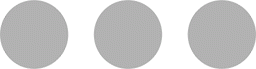If you’re IG savvy like me, or atleast I try to be, you are aware that Instagram now lets you save IG stories onto your feed as “Highlights”. This is a super dope move for Instagram because as you grow with Insta, your brand and theme do so too, so to finally have the ability to bind your highlight covers with your overall theme of your feed is a win in my book. If you want to expand your feed theme to your highlights, keep on reading to find out how I do it!
If you haven’t used the highlights feature yet, I suggest you do! It’s a fun way to save your stories by exceeding the 24-hour limit and have audiences get a look into your personality and life! The only thing I dislike about highlight reels is now after the 24-hour period, you can’t see WHO looked at your story anymore.

*sidenote: I’ve gained almost 6,000 followers in a year since I posted the original of this post. WOWZA.
Making The Cover:
Whatever your IG theme is, you can create covers that fit your theme. You have an array of tools to use such as Canva, Photoshop, PicSee, and Spark Post. For my own, I used Spark Post. So to start, you open the app on your phone (COMPLETELY FREE BTW) and you’ll be presented with this screen:

You click the bottom “X” and you are given two options for “solid color” or “pattern” – I chose solid color but you can get creative if you’d like!

Once your on this page you’ll see a rainbow line of different colors. You can click on any color or even double tap on a specific color to customize the color however you want (make it brighter/darker). You are then going to click on “Next” – once you’re on the next page you will scroll all the way under “Social Post” until you see “Instagram Story” (you don’t have to do this anymore because IG doesn’t require you to post these on your story to edit your covers), and then click done. Now you’ll be able to customize text. Double tap on the text box & choose from an array of fonts. After you choose a font you can even take it a bit further and change the shapes outlining your words. I wouldn’t choose a fancy shape because you won’t have that much room to work with when you make it an actual cover.






Now to save to your phone, you’re going to click the top right “Share” then choose “Solid Color” and then “Save Image”. The annoying part about this is that you will see an “Adobe Spark” sign at the bottom right – just crop the photo on your phone and problem solved!


PSA: The font that I for my actual covers currently are in font “TRUE NORTH”
Uploading Covers:
You used to have to upload covers on your instagram stories, but thankfully you don’t have to keep annoying your followers every time you want to change your covers now! You will need to create the highlight reel first though. Once you have at least one story saved on the highlight, hold down on the specific highlight you want to update.

These options above will pop up and all you have to do is click edit highlight. Then, this box will appear…
You will need to click on the small photo icon to the left hand side. From there, you’ll be able to see your camera roll and your custom covers.

PSA: Your most RECENT saved highlight reel will be shown to the left of the grid. So if you want a highlight reel to show up first (left)- you will need to keep adding stories to the reel. Also, keep in mind that reels are only allowed to be 100 snaps long.
I hope this was easy enough for you all. If you have any questions please feel free to ask or comment below! All of the apps I mentioned with the exception of Photoshop are FREE and are available on the app store for any iPhones.
PIN IT!